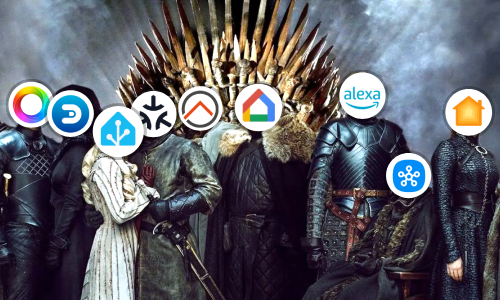System monitoring with Glances
Once you are familiar with Docker and have created several containers, it is the best time to monitor the server. You will monitor the resources and see if any containers are using them more than they should.
Glances is a monitoring tool written in Python that will give you the minimal but critical system information in the terminal itself or in a Web browser.
Let’s look at two ways to install Glances.
Installation and use
Installation with Script
You can easily install Glances as server software using the following Script:
$ curl -L https://bit.ly/glances | /bin/bash
To use it, just run the following command:
$ glances

This method is the easiest, but Glances and its dependencies will remain installed on the system, making it more difficult to uninstall or upgrade. Recommended installation using a Docker container.
Docker installation
Although it may seem more complicated, if we already have the basic notions of Docker, the creation of the Glances container is quite simple, just execute the following command:
$ docker run -d --name=Glances --hostname=Glances --restart="always" --network=host -e GLANCES_OPT="-w" -v glances_config:/glances/conf -v /var/run/docker.sock:/var/run/docker.sock:ro --pid host docker.io/nicolargo/glances
As it is a command with many arguments, I will explain each one separately:
docker run -d: Create a container with the following configuration if it does not exist and start it in background.--name=Glances: The name of the container. This is important because you can have several containers based on the same image.--hostname=Glances: The name of the container machine. Optional.--restart=always: Restart the container if it stops. If it stops manually, it is only restarted when the container is manually restarted, or the Docker service is restarted.--network=host: Thehostnetworking uses the IP address of the host running docker such that a container’s networking appears to be the server rather than separate.-e GLANCES_OPT="-w": With this argument Glances will start the Web server to be able to see the information from any Web browser.-v glances_config:/glances/conf: Links the Glances settings to a volume so that the data persists even if we delete the container.-v /var/run/docker.sock:/var/run/docker.sock: Links a server folder (left), with a container folder (right). In this case as Portainer will have access to the server containers, it links its information with thedocker.sockfile.--pid host: Indicates to use the namespace of the Host for the processes. This parameter gives the container access to the server processes.docker.io/nicolargo/glances: Indicates the image used to mount the container. If no version is specified, it will take the latest stable version.
Then, having used the -e GLANCES_OPT="-w" option, a Web server will be created to look up the data on port 61208. Enter the Web address http://SERVERIP:61208 and you will see all the system and container information.

Bonus: Integración en Home Assistant
To avoid having to look up Glances in the terminal or on the Web page from time to time, we can integrate Glances in Home Assistant and, by the way, integrate it into your notification system and receive warnings if any sensor exceeds the established limits.
The only requirement is to have started Glances with the Web server enabled, that is with the -w parameter.
$ sudo glances -w
Glances web server started on http://0.0.0.0:61208/
This parameter was already included when creating the Docker container in the previous section.
In Home Assistant, include the integration from Configuration -> Integrations -> Add Integration (Button +). Look for Glances and configure the fields in the following window. If you have followed the article, and Home Assistant is installed on the same machine as Glances, there is no need to change anything.

An integration with several entities will be created that you can include in the Dashboard or use in automations.
Conclusión
Glances may not be the most powerful system monitoring software, but it provides the most critical information to detect problems at a glance. Its installation is just a command and consumes almost no resources.