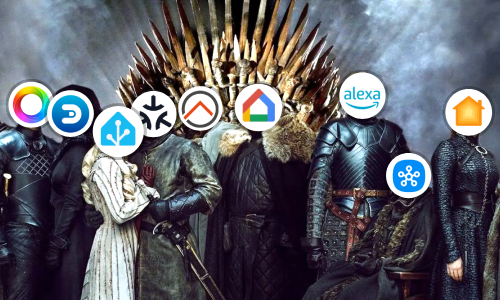Static IP in Debian
By default, the Debian 10 installer configures the network via DHCP. This causes the server’s IP to change with each reboot unless its IP is reserved in the Router. In my case, the network configuration of certain devices I prefer to configure manually on the device itself, and my Router does not allow to reserve more than 8 IPs so it becomes unfeasible to reserve IPs for all devices in my house.
Let’s see how to change the network configuration of the server so that it always has the same IP. For the moment, you can check what the current configuration is with the command:
$ ip a
1: lo: <LOOPBACK,UP,LOWER_UP> mtu 65536 qdisc noqueue state UNKNOWN group default qlen 1000
link/loopback 00:00:00:00:00:00 brd 00:00:00:00:00:00
inet 127.0.0.1/8 scope host lo
valid_lft forever preferred_lft forever
inet6 ::1/128 scope host
valid_lft forever preferred_lft forever
2: enp2s0: <BROADCAST,MULTICAST,UP,LOWER_UP> mtu 1500 qdisc pfifo_fast state UP group default qlen 1000
link/ether 00:e0:4c:0e:5f:07 brd ff:ff:ff:ff:ff:ff
inet 192.168.1.2/24 brd 192.168.1.255 scope global enp2s0
valid_lft forever preferred_lft forever
inet6 fe80::2e0:4cff:fe0e:5f07/64 scope link
valid_lft forever preferred_lft forever
Keep the interface whose inet complies with the usual range of IPs in your network. In my case enp2s0.
Assigning a static IP
Once the interface has been identified. Open the network configuration file with the command:
$ sudo nano /etc/network/interfaces
The nano text editor will be shown with the file more or less as follows:
# This file describes the network interfaces available on your system
# and how to activate them. For more information, see interfaces(5).
source /etc/network/interfaces.d/*
# The loopback network interface
auto lo
iface lo inet loopback
# The primary network interface
allow-hotplug enp2s0
iface enp2s0 inet dhcp
Knowing the interface to modify (in my case enp2s0), modify the dhcp part to add the manual configuration, and change allow-hotplug to auto so you don’t have to restart the server with every configuration change.
# This file describes the network interfaces available on your system
# and how to activate them. For more information, see interfaces(5).
source /etc/network/interfaces.d/*
# The loopback network interface
auto lo
iface lo inet loopback
# The primary network interface
auto enp2s0
iface enp2s0 inet static
address 192.168.1.2
netmask 255.255.255.0
network 192.168.1.1
broadcast 192.168.1.255
gateway 192.168.1.1
Change each field to the data corresponding to your network and your interface.
Then save the file with the F3 key and close the text editor with F2.
Modify the DNS server
If you also want to modify the DNS server used by the device for DNS resolution, execute the following command:
$ sudo nano /etc/resolv.conf
In the text editor, add or modify as many nameserver lines as DNS servers you want to use. For example, to use the Google DNSs:
domain Home
search Home
nameserver 1.1.1.1
nameserver 8.8.8.8
In my case, I let the Router be in charge of assigning the DNS server that I previously configured on it, so I point to the Router’s gateway:
domain Home
search Home
nameserver 192.168.1.1
If you left the Domain settings empty in the Debian installation, the
domainandsearchfields may not be set in the file. They are not necessary.
Again, save with F3 and came out with F2.
Applying changes
To apply the changes, execute these commands with the appropriate interface:
$ sudo ifdown enp2s0
$ sudo ifup enp2s0
Testing
You can check that the changes have been applied by running the command again:
$ ip a
You will see that the interface is now assigned the IP configured in previous steps.
As for the DNS server. You can execute a simple ping command to see if any domain is resolved:
$ ping -c3 danielmartingonzalez.com
PING danielmartingonzalez.com (185.199.109.153) 56(84) bytes of data.
64 bytes from 185.199.109.153 (185.199.109.153): icmp_seq=1 ttl=57 time=11.2 ms
64 bytes from 185.199.109.153 (185.199.109.153): icmp_seq=2 ttl=57 time=10.9 ms
64 bytes from 185.199.109.153 (185.199.109.153): icmp_seq=3 ttl=57 time=10.8 ms
--- danielmartingonzalez.com ping statistics ---
3 packets transmitted, 3 received, 0% packet loss, time 5ms
rtt min/avg/max/mdev = 10.796/10.941/11.157/0.177 ms
Conclusion
Our machine with Debian will now have a manual network configuration that will facilitate its management. To do this, you only need to modify two files and restart the network interface. This knowledge will be useful in the future for next articles that will require the device itself to act as a DNS server. But that will be seen later.