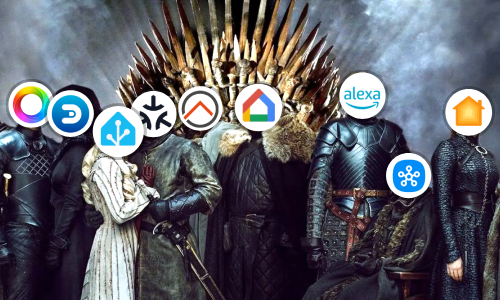[Micro-Post] Organizing the references in C#
There are many ways to improve our code, some people advocate for having a code with solid and reliable functionality, others for a clean code, and why not, others for a code that just works.
Disponible en español aquí
In No Country For Geeks we believe that the code has to be art, and we are not referring to an abstract picture that each person interprets in a different way; we are talking about a symphony in which each variable, each method, each line, is a compound of functionality, beauty, simplicity and elegance that reach excellence as far as possible.
Among these definitions, organization comes in. And something very simple to improve is the organization of references using in our code.

The best thing in these cases is that the references are organized in alphabetical order, so that at a glance you can easily find the reference in which we are interested. On the other hand, something optional, but considered a good practice, is that the System references should be listed before any other reference, and again in alphabetical order.
With Visual Studio, this whole organization can be done in a very simple way.
-
To make the references System to appear at the top of the list of references, just go to Tools -> Options and in the new window that will display, look for the option Text Editor -> C# -> Advanced and activate the check box: “Place ‘System’ directives first when sorting usings”.

-
Once we are in a class in which we want to organize the references, just use a keyboard shortcut little known but very useful: Ctrl+R, Ctrl+G. By doing this, we will see how references not used in our class are cleaned up, references to System will be listed first, and all references will be sorted in alphabetical order.

This way we have organized all the references of our project in a very comfortable and fast way.
One thing I like to do when modifying a file is to press Ctrl+R, Ctrl+G (organize references), Ctrl+K, Ctrl+D (format the document), and finally Ctrl+S to save the document. This would make all our code organized and clean in a very quick way.
Note: Depending on the Visual Studio settings, the keyboard shortcut for formatting your document may be Ctrl+E, Ctrl+D.
![[Micro-Post] Organizing the references in C#](/assets/posts/en/micro-post-organizing-the-references-in-c/header.jpg)