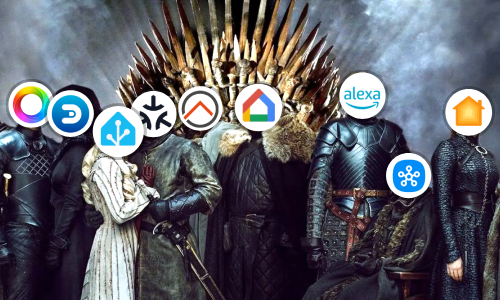Improve the look and feel of Home Assistant
Home Assistant has a Web interface based on Google Material Design. While it is quite nice to look at, for those who want to change the look a little, Home Assistant gives us options to change their style.
Disponible en español aquí
How do themes work?
Within the Home Assistant configuration, modifying the configuration.yaml file, there is the frontend integration; and within it, the themes node, with which you can create different themes that can be used in the interface simply by selecting them in our user profile.
These Themes base their configuration on modifying CSS variables, that is, style variables that are used in the Web interface. So, for example, you can create a theme called Happy, which changes the variable from the primary color to the pink color.
frontend:
themes:
happy:
primary-color: pink
To use the newly created theme, simply go to the Home Assistant user profile and select the theme.

Community Themes
As starting to create a theme from scratch, searching for CSS variables and trying to come up with something nice can be very complicated, the community creates and shares themes for anyone to use. Just prepare the Home Assistant theme configuration and then include the themes as separate files.
-
In the file
configuration.yamlput the following lines replacing the lines of the Happy theme that has been tested before.frontend: themes: !include_dir_merge_named themes/ -
In the same directory where the
configuration.yamlfile is located, create a folder calledthemes.
-
Inside you have to create a
THEMENAME.yamlfile for each theme you want to include, in this way, for the previous example, create ahappy.yamlfile with the following content:happy: primary-color: pink -
Save, restart the server and check that you can still select the Happy theme.
-
From the official community forum, in the section of Themes, you can download and share themes made by the community. They simply have to follow the same structure.
For example, you can copy/download the Clear theme. To do this, just create the file
clear.yamlinside the folderthemesand include all the content indicated in the forum thread by the author:clear: # Background image lovelace-background: 'center / cover no-repeat url("/local/day.jpg") fixed' # Colors text-color: '#636B75' text-medium-color: '#8c96a5' text-light-color: '#BAC0C6' accent-color: '#00a1ff' background-color: '#F7F8F9' background-color-2: '#F4F5F6' background-card-color: 'rgba(255,255,255,1.0)' border-color: '#E8E8E8' # ...Some themes include pictures, usually with the address
/local/.../IMAGE.jpg. These images usually come with the theme and must be downloaded and saved in the folderwwwwhich must also be in the same directory as the fileconfiguration.yamland the folderthemes. When restarting, Home Assistant will move the files following the same directory scheme to thelocalfolder. -
The last step is to save, restart and test the new themes.

Automatically change the theme
One of the most popular functions these days in applications is to change their style between light and dark depending on whether it is day or night respectively.
This functionality is easily replicable in Home Assistant using an automatization. You only need to have at least two themes configured (the default theme can be used) and the entity sun configured. This can be done in two ways:
The first option, is visual. From the menu Configuration -> Automation create a new automation.
-
Enter a name for the automation.
-
Enter 3 triggers, one when Home Assistant starts, and two more for Sunrise and Sunset events.

-
Enter an action that calls the theme change service (
frontend.set_theme), but depending on the state of thesunentity, assign one theme or another. Indicate the themes you want to use.
-
Save and restart the server. You will already have the automatic change of themes functional.
Another option is to program the automation using the following YAML code:
- id: change_theme_on_sun_horizon
alias: Change theme ON sun horizon
trigger:
- platform: homeassistant
event: start
- platform: state
entity_id: sun.sun
to: "above_horizon"
- platform: state
entity_id: sun.sun
to: "below_horizon"
action:
- service: frontend.set_theme
data_template:
name: >
{% if states.sun.sun.state == "above_horizon" %}
clear
{% else %}
clear-dark
{% endif %}
Both generate the same result.
Conclusion
With this short article we have discovered how to give a makeover to the Home Assistant graphical interface and how to automate theme changes. Now you only have to try until you find the theme that best defines your home.
This and other articles complement the documentation of the GitHub repository where all the configuration of my house is available.